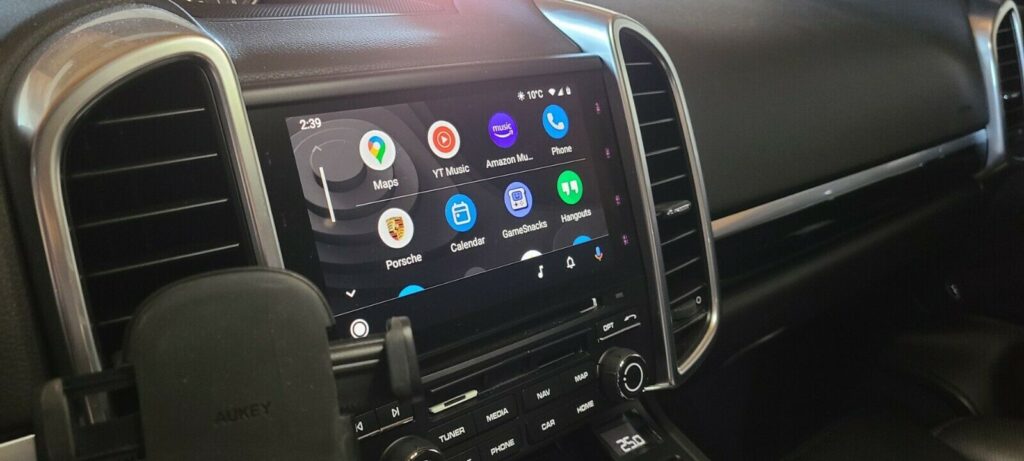
Do you know you can update your PCM firmware and activate Android Auto + CarPlay on your Porsche that has PCM 4.1 and 4.0 media consoles?
The best part is there’s no hardware installation required, no need to open your console or run any wires, all you need to do is follow the guide below, and you will get your Android Auto and CarPlay activated in 15 mins.
All Porsche models are supported:
- 718 Android Auto
- 718 CarPlay
- 911 Android Auto
- 911 CarPlay
- Cayenne Android Auto
- Cayenne CarPlay
- Macan Android Auto
- Macan CarPlay
- Panamera Android Auto
- Panamera Car Play
In order to update your firmware and OEM activate Android Auto + CarPlay on your Porsche, please follow the steps below:
- Please ensure that your car has a full battery, if your unit loses power during the flash you might potentially brick your unit. Insert your car key and ensure the car is fully turned on (ACC position), do NOT start the engine.
- Insert the PorschePlay Firmware SD card into the SD1 slot, usually located under your media console. If you don’t have the PorschePlay Firmware and Android Auto & CarPlay activation SD card, you can order yours here.
- Enter the Engineering Mode by holding both the [MIDEA] button and [CAR] button for about 5 seconds. If you don’t see the Engineering Menu/Developer Menu/SWDL showing up, try a couple of times, you need to push both buttons at the SAME TIME so it takes some practice
- Once in Engineering Mode, select SOFTWARE UPDATE, select SD 1 card, select “STANDARD“, then click START UPDATE. Installation on your Unit will start. The unit will restart three times until the update process is finished. Please make sure your car is powered on all the time.
- Take a break and wait for the update to complete (takes about 3-10 mins depending on your unit).
- At one point, you might see a Summary of devices screen, click Continue
- Then you will be asked to Start Backup Documentation, click CANCEL BACKUP DOCUMENTATION at the bottom of that screen.
That’s it! You are all set, both Android Auto and CarPlay should have been activated on your car at this point, plus you now have the lastest firmware on your car. Connect your phone via USB and enjoy!
If you have any questions or need any help, do not hesitate to reach out to us by email at [email protected].